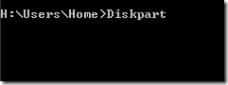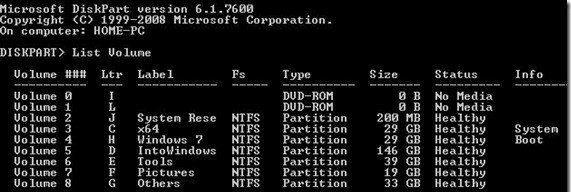Hide Any Drive in Windows Using Command Prompt
Read: How to Recover Deleted Data from Hard Drives ? Step 1: Press win+R, Type CMD in a run and hit Enter to launch Command Prompt. In Windows 10 and 8.1, you can right-click on the Start button, and then click Command Prompt to open CMD. Step 2: In the CMD, type Diskpart and hit the enter key. Click Yes if you are prompted with User Account Control dialog box.
Step 3: And then type List Volume and hit enter to see a list of all drives.
Step 4: Select the drive that you want to hide. To do this, type Select Volume G (here, G is the drive letter)
Step 5: To hide a drive, type Remove Letter G. Here, G is the drive letter then you want to hide.
Step 6: You are done. Close the Command Prompt.
How to show Hidden Drive again?
To show off the drive, do the same till Step 4 & fifth step command will be assign letter G & see that you’ve assigned the drive letter “G” successfully.